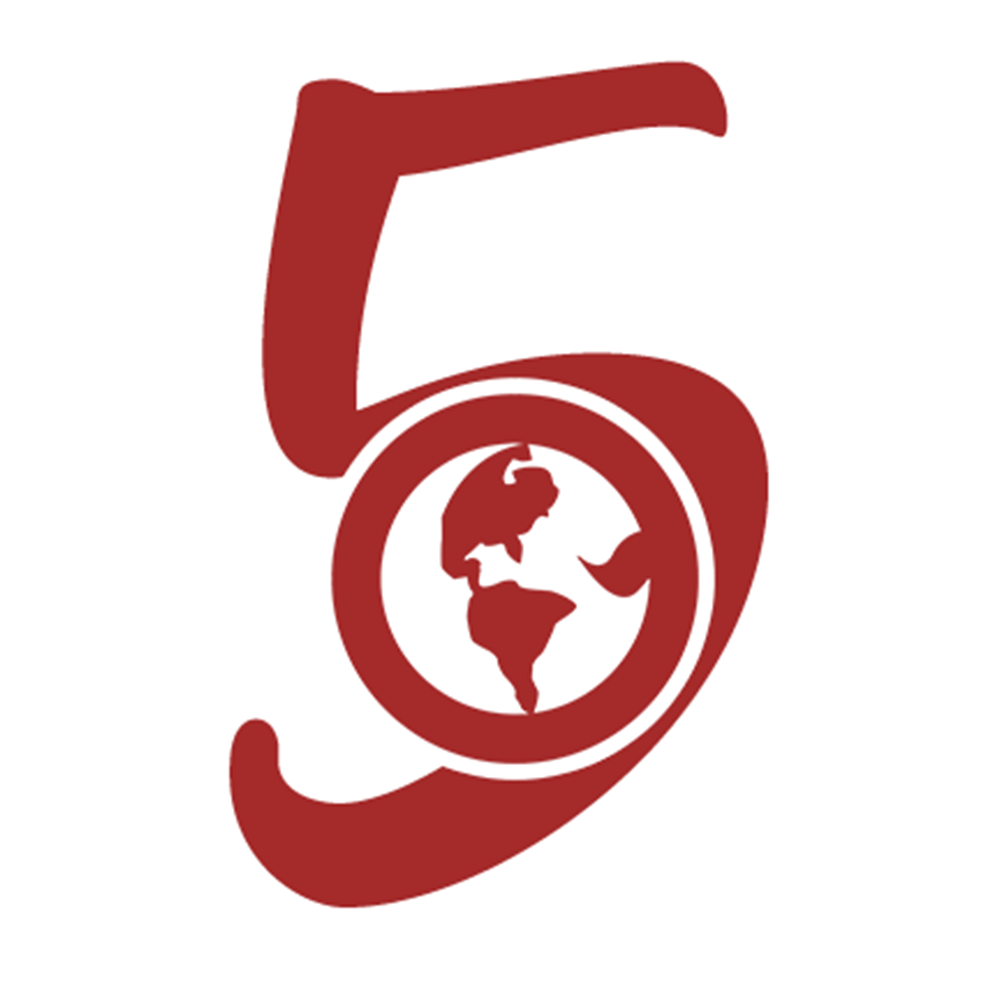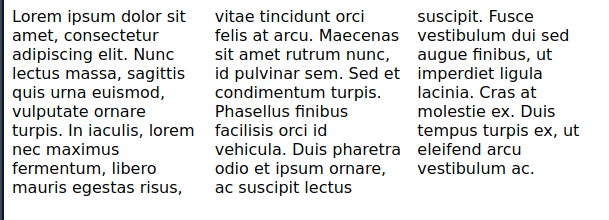column-count in CSS, For Responsive Layouts
April 24th, 2020
4 mins read
Category: CSS
#css#layoutMaximum of 20 articles can be saved!
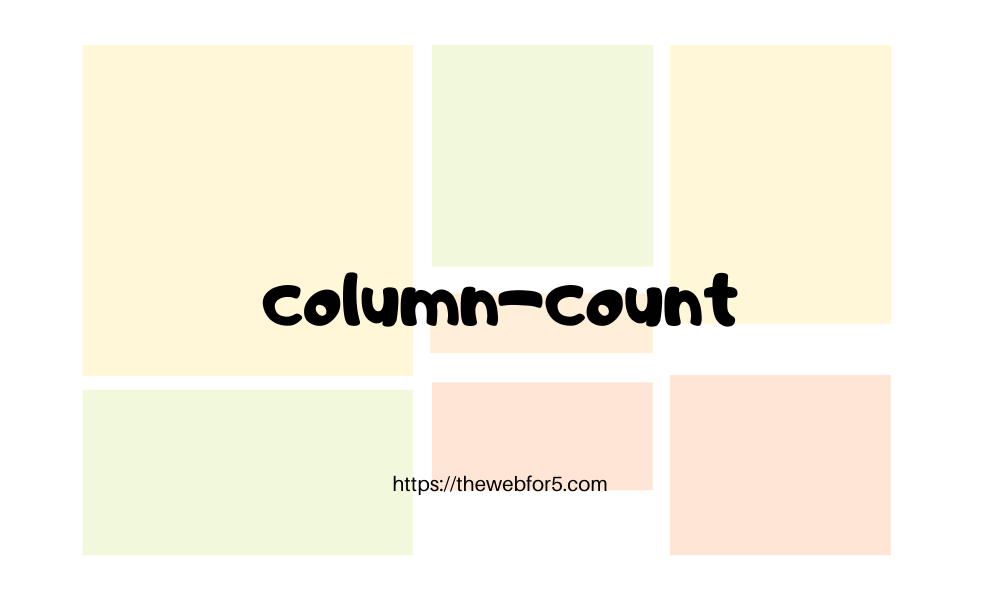
Whenever we think of responsive or amazing layouts, grids of flexbox are our first options. floats inline-blocks and so on are slowly fading in its usage for layouts. But mind me say that, responsiveness is not all about grids and flexbox. Yes, they make complex layouts achievable, do the hardwork for us, perfectly center align our elements (justify-content and align-items to the rescue 😍) and they are amazing abstractions, but CSS offers a lot of simple-to-use tools which you might also consider.
column-count
column-count is one powerful, simple-to-use and not so popular tool that helps achieve some of our design desires. Talk about responsiveness as a piece of cake.
This property allows us to specify the number of columns a container would have and the browser will try to allocate spaces for the elements while maintaining the three columns.
It accepts four values:
integer: a positve integer greater than or equal to 0 used to specify the number of columns.auto: which is default value specifies the number of columns based on other properties.inherit: specifies that the property should be inherited from the parent element.initial: set to the default value.
We'll be maximizing the benefits of the positive integer in this article. Let's look at some examples:
Example 1
Let's look at a quick example:
HTML file
<div class="container">
Lorem ipsum dolor sit amet, consectetur adipiscing elit. Nunc lectus massa,
sagittis quis urna euismod, vulputate ornare turpis. In iaculis, lorem nec
maximus fermentum, libero mauris egestas risus, vitae tincidunt orci felis at
arcu. Maecenas sit amet rutrum nunc, id pulvinar sem. Sed et condimentum
turpis. Phasellus finibus facilisis orci id vehicula. Duis pharetra odio et
ipsum ornare, ac suscipit lectus suscipit. Fusce vestibulum dui sed augue
finibus, ut imperdiet ligula lacinia. Cras at molestie ex. Duis tempus turpis
ex, ut eleifend arcu vestibulum ac.
</div>CSS file
.container {
column-count: 3;
}As seen in the above image, the text is splitted into three columns by the browser. This gives us a starting point of the amazing layouts that can be created. Let's look at another example with some other properties that works with column-count.
Example 2
<div class="container">
<div class="elem">
<div></div>
</div>
<div class="elem">
<div></div>
</div>
<div class="elem">
<div></div>
</div>
<div class="elem">
<div></div>
</div>
<div class="elem">
<div></div>
</div>
<div class="elem">
<div></div>
</div>
<div class="elem">
<div></div>
</div>
</div>.container {
column-count: 3;
column-gap: 30px;
column-rule: 1px solid purple;
width: 600px;
margin: 0 auto;
}
.elem {
display: inline-block;
margin-bottom: 30px;
height: 100px;
background-color: purple;
width: 100%;
}
.elem:nth-child(1),
.elem:nth-child(2),
.elem:nth-child(5),
.elem:nth-child(6) {
margin: 0 auto initial;
}
.elem:nth-child(5) {
height: 140px;
}
.elem:nth-child(2) {
height: 200px;
}
.elem div {
height: 60px;
background-color: yellowgreen;
}Other properties used
column-gap: this specifies the spaces between the columns.column-rule: is a combination ofcolumn-rule-width(the rule between between the columns),column-rule-style(the style of the rule) andcolumn-rule-color(the color of the rule).
If inline-block is not used on the divs, the browser might allow an element to overflow to the next column. You can try it out on the codepen (by clicking the edit option) and removing the inline-block style.
How about responsiveness?
column-count accepts numbers which defines the number of columns as we have seen. With media queries, we can change that number at specific media screen widths. For example:
@media only screen and (max-width: 500px) {
.container {
column-count: 2;
width: 100%;
}
}
@media only screen and (max-width: 300px) {
.container {
column-count: 1;
}
}You can add these media rules to the css space of the codepen above (when you click the edit option) and try resizing the result space or your browser width to see the columns change.
Wrap up
I got to discover this tool, while trying to achieve a mansory layout of blocks with flexbox. It was difficult because, in a flex container, all elements in a row will have to start from the same top base. So if we had three columns, and the first element in the first row had a lower height than the remaining two on the row, instead of the fourth element to be closer to the first, it will start from the same base which the fifth and six would also.
flex and grid are awesome tools for layouts, but simple tools like column-count are also powerful in their own ways.
Thanks for reading 💛
If you have any questions or contributions regarding this article, kindly reach Dillion Megida (@iamdillion) or visit us on twitter - @thewebfor5